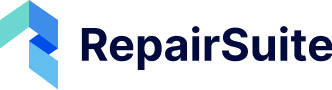If your subscription plan allows multiple branches, you can easily add a new branch to manage operations at different locations.
Step 1: Navigate to the Branch Section #
- From the sidebar, go to the Shop menu.
- Click on the “Branch” sub-menu to open the branch management page.
(Insert Screenshot: Sidebar navigation to Branch section)
Step 2: Add a New Branch #
- On the Branch Management page, you will see a list of existing branches.
- Click the “Add New Branch” button in the top-right corner.
(Insert Screenshot: Add New Branch button)
Step 3: Fill in Branch Details #
A form will appear where you need to provide the following details:
- Name (Required) – The branch name (e.g., “Downtown Branch”).
- Email (Required) – Contact email for this branch.
- Phone (Required) – Branch phone number.
- Address (Required) – The branch location.
- Status (Required) – Set the branch as Active or Inactive.
- Logo (Required) – Upload a logo if different from the main shop.
(Insert Screenshot: Branch creation form)
Step 4: Create the Branch #
- Once all required fields are filled, click “Create” to save the new branch.
- Your new branch will now appear in the branch list and can be managed from the dashboard.