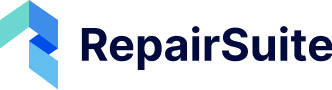If you need to update your branch details, follow these simple steps:
Step 1: Navigate to the Branch Section #
- From the sidebar, go to the Shop menu.
- Click on the “Branch” sub-menu to open the branch management page.
(Insert Screenshot: Sidebar navigation to Branch section)
Step 2: Select the Branch to Edit #
- Find the branch you want to update in the branch list.
- Click the three-dot menu (⋮) next to the branch name.
- Select “Edit” to open the branch edit page.
(Insert Screenshot: Clicking the three-dot menu and selecting “Edit”)
Step 3: Update Branch Information #
- Modify any necessary fields, such as:
- Name
- Phone
- Address
- Status (Active/Inactive)
- Logo (required)
(Insert Screenshot: Branch edit form)
Step 4: Save Changes #
- After making the necessary updates, click “Save Changes”.
- Your branch details will be updated instantly.